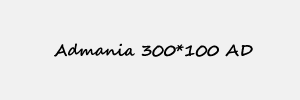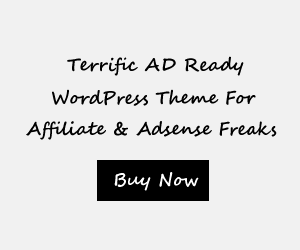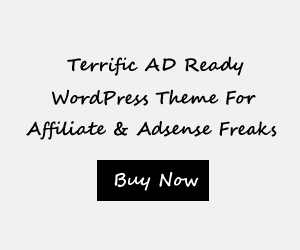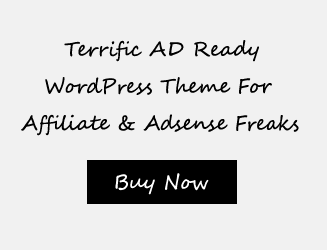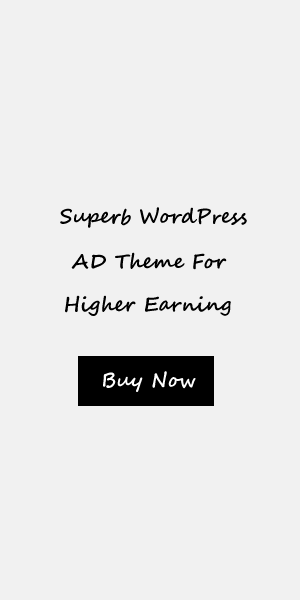Flutter Animated Container Widget ultimate guide and examples
Introduction to Flutter Animated Container Widget
The Flutter Animated Container Widget is a powerful tool for creating dynamic and animated user interfaces in Flutter. It is a customizable container that can animate its properties, such as size, color, and alignment, giving developers the ability to create visually stunning and interactive UIs.
The Animated Container Widget is a part of the Flutter animation framework and provides a simplified way to create animations without the need for complex code. By simply specifying the desired changes in the container’s properties, such as height, width, and color, developers can create smooth and visually appealing transitions.
This widget is particularly useful in scenarios where UI elements need to respond to user interactions or when creating custom animations based on user input. Its versatility allows developers to easily create dynamic and interactive animations that enhance the overall user experience.
In this ultimate guide, we will explore the various features and properties of the Flutter Animated Container Widget, as well as provide examples and practical use cases. So let’s dive in and discover the power of Flutter Animated Container Widget!
1 What is Flutter Animated Container Widget
The Flutter Animated Container Widget is a dynamic and flexible widget that allows developers to create animated and interactive user interfaces. It is a customizable container that can animate its properties, such as size, color, and alignment.
With the Flutter Animated Container Widget, developers can easily create visually stunning and engaging UIs without the need for complex code. By specifying the desired changes in the container’s properties, such as height, width, and color, developers can create smooth and visually appealing transitions.
This widget is particularly useful in scenarios where UI elements need to respond to user interactions or when creating custom animations based on user input. Its versatility allows developers to easily create dynamic and interactive animations that enhance the overall user experience.
By leveraging features like duration, curve, and transform, developers can create sophisticated and customized animations. The Flutter Animated Container Widget empowers developers to push the boundaries of creativity and create beautiful and engaging user interfaces.
2 Benefits and applications of using Flutter Animated Container Widget
The Flutter Animated Container Widget offers numerous benefits and applications that make it a valuable tool for developers:
- Enhanced User Experience: By incorporating animations and transitions into user interfaces, the Flutter Animated
Container Widget allows developers to create visually appealing and engaging experiences. The ability to animate
properties such as size, color, and alignment adds depth and interactivity to the UI. - Simplified Animation Development: The Animated Container Widget simplifies the development of animations by
providing a straightforward and intuitive interface. Developers can easily specify the desired changes in
properties and the duration of the animation, resulting in smooth and seamless transitions.
This widget finds application in various scenarios, including:
- Interactive UI Elements: The Flutter Animated Container Widget is perfect for creating UI elements that respond
to user interactions. For example, buttons that change color or size when tapped can be easily animated using
this widget. - Custom Animations: It enables developers to create custom animations based on specific user input, such as a
swipe gesture that triggers an animation. This flexibility allows for the creation of unique and tailored user
experiences.
In conclusion, the Flutter Animated Container Widget provides a powerful and versatile tool for developers to create visually stunning and interactive user interfaces.
Getting Started with Flutter Animated Container
Flutter Animated Container is a powerful widget that allows developers to create animated user interfaces in Flutter. To get started with Flutter Animated Container, the first step is to install Flutter and set up the development environment. This involves downloading the Flutter SDK, installing the necessary dependencies, and configuring the IDE.
Once the development environment is set up, creating a Flutter Animated Container is as simple as creating any other widget in Flutter. Developers can import the required packages and create an AnimatedContainer widget, specifying the desired properties such as height, width, color, and alignment.
The properties of the AnimatedContainer can be animated by wrapping the widget in an AnimationController and Animation class, or by using the AnimatedBuilder widget. Developers can also customize the animation properties such as duration and curve to create smooth and visually appealing transitions.
By mastering the Flutter Animated Container, developers can create interactive and engaging user interfaces in their Flutter applications.
1 How to install Flutter and set up the development environment
To install Flutter and set up the development environment, follow these steps:
- Download the Flutter SDK: Visit the official Flutter website and download the SDK for your operating system.
Extract the downloaded file to a suitable location. - Set up Flutter’s path: Add the Flutter SDK’s bin directory to your system’s PATH variable. This will
allow you to run Flutter commands from the terminal. - Install dependencies: Flutter requires several dependencies to be installed on your system. Visit the Flutter
installation guide for your specific operating system and follow the instructions to install these dependencies.
- Configure your IDE: Flutter supports various IDEs, including Android Studio, Visual Studio Code, and IntelliJ
IDEA. Install the necessary plugins and extensions to enable Flutter development in your preferred IDE. - Verify the installation: Run the “flutter doctor” command in the terminal to verify that Flutter has been
installed correctly and that all dependencies are set up properly. This command will also provide any additional
steps you may need to complete.
Once you have completed these steps, you are ready to start developing with Flutter and utilize the power of the Animated Container widget.
2 Creating your first Flutter Animated Container Widget
Creating your first Flutter Animated Container Widget is an exciting step in your Flutter development journey. To get started, follow these simple steps:
- Import the necessary packages: In your Flutter project, import the material package and the animation package.
- Create a StatefulWidget: Widgets that have changing properties need to be wrapped in a StatefulWidget. Create a
new class that extends StatefulWidget. - Define the animation controller: Declare an AnimationController variable and initialize it in the
StatefulWidget’s initState() method. This controller manages the animation. - Initialize the animation: Create an animation variable and assign it the value of the animation controller’s
drive() method. This connects the animation to the controller. - Build the AnimatedContainer: In the build method of your StatefulWidget, use the AnimatedContainer widget. Pass
the animation values to the container’s properties like width, height, color, etc. - Trigger the animation: To trigger the animation, call the forward() or reverse() method on the animation
controller.
By following these steps, you can create your first Flutter Animated Container Widget and begin exploring the endless possibilities of creating dynamic and engaging animations in your Flutter applications.
Exploring Properties of Flutter Animated Container
The Flutter Animated Container widget provides a range of properties that you can manipulate to create dynamic and engaging animations. Let’s explore some of these properties:
- Height and Width: You can define the height and width of the container using the height and width properties.
These values can be static or animated, allowing you to create dynamic resizing animations. - Color: The color property allows you to change the background color of the container. You can use a static color
or animate it to create color transitions or effects. - Alignment: The alignment property controls the position of the container within its parent widget. You can use
predefined alignment values or create custom alignments. - Duration and Curve: With the duration property, you can specify the time it takes for the container to complete
its animation. The curve property defines the speed and acceleration of the animation, allowing you to achieve
different effects. - Transform: The transform property enables you to apply transformations such as rotation, scaling, and skewing to
the container.
By utilizing these properties, you can customize your Flutter Animated Container and bring your UI to life with stunning animations.
1 Understanding the basics: height, width, color, and alignment
The Flutter Animated Container widget offers a range of properties that allow developers to create dynamic and engaging animations. Among these properties, the basics include height, width, color, and alignment.
The height and width properties allow you to define the size of the container. You can specify static values or animate them to achieve dynamic resizing effects.
The color property enables you to change the background color of the container. You can use a static color or create color transitions or effects by animating it.
The alignment property controls the position of the container within its parent widget. You can use predefined alignment values or create custom alignments to achieve the desired layout.
By manipulating these properties, developers can create visually appealing animations that bring their UI to life. Whether it’s resizing the container, changing its color, or positioning it in a specific way, the basics of height, width, color, and alignment provide a solid foundation for creating stunning animations in Flutter.
2 Working with more advanced properties: duration, curve, and transform
When working with the Flutter Animated Container widget, developers can take their animations to the next level by utilizing more advanced properties like duration, curve, and transform.
The duration property allows developers to specify the length of time that the animation should take to complete. By setting a shorter duration, the animation will appear faster, while a longer duration will create a slower and more gradual effect.
The curve property determines the pace of the animation. Flutter provides a range of predefined curves, such as linear, ease-in, and ease-out, which give different acceleration and deceleration effects. Developers can also create their own custom curves for unique animation effects.
The transform property enables developers to apply transformations to the container, such as rotation, scaling, and skewing. This allows for more dynamic and visually interesting animations.
By leveraging these advanced properties, developers can create animations that are not only visually appealing but also provide a more engaging user experience. The combination of duration, curve, and transform gives developers greater control over the timing and appearance of their animations, resulting in more polished and professional-looking UIs.
Creating Custom Animations with Flutter Animated Container
To create custom animations with the Flutter Animated Container widget, developers can utilize the Animated Builder widget and the Flutter Animation Controller and Animation classes. The Animated Builder widget allows developers to define custom animations by specifying the properties to be animated and the desired animation logic. This provides more flexibility and control over the animation behavior.
By using the Flutter Animation Controller and Animation classes, developers can create more complex and dynamic animations. The Animation Controller controls the animation timeline, while the Animation class defines the animated values and interpolates between them. This enables developers to create animations that respond to user input or change over time.
With these tools, developers can unleash their creativity and create unique and interactive animations. Whether it’s animating transitions, applying transformations, or triggering animations based on user actions, the Flutter Animated Container widget provides the necessary tools for creating stunning custom animations.
1 Implementing custom animations using Animated Builder widget
When it comes to creating custom animations with the Flutter Animated Container widget, the Animated Builder plays a crucial role. The Animated Builder widget allows developers to define and implement their own custom animations by specifying the properties to be animated and the desired animation logic.
To use the Animated Builder widget, developers need to wrap their Animated Container widget inside it. Within the Animated Builder, developers can specify the properties they wish to animate and define how those properties should change over time. The Animated Builder takes care of updating and rebuilding the widget whenever the animation values change.
By leveraging the flexibility of the Animated Builder, developers can create unique and interactive animations. They can animate properties like height, width, color, alignment, and more. Developers can also incorporate conditions or user interactions to trigger different animations or modify the animation behavior dynamically.
Overall, the Animated Builder widget empowers developers to customize and fine-tune their animations to match their exact requirements and bring their designs to life.
2 Using Flutter Animation Controller and Animation class for more complex animations
The Flutter Animation Controller and Animation class provide developers with more control and flexibility when creating complex animations with the Flutter Animated Container widget.
The Animation Controller allows developers to define the duration and curve of the animation, as well as control its playback and progress. It acts as a conductor, orchestrating the animation and updating the widget tree accordingly.
The Animation class, on the other hand, defines the animated value and interpolates between the starting and ending values over time. It allows developers to create more intricate animations by specifying multiple animated properties or applying transformations, such as rotation or scaling.
By combining the Animation Controller and Animation class with the Animated Container widget, developers can create stunning and dynamic animations. They can create complex transitions, synchronize multiple animations, and add interactive features. These classes provide the foundation for building sophisticated and engaging user interfaces in Flutter.
Advanced Techniques and Examples with Flutter Animated Container
Advanced Techniques and Examples with Flutter Animated Container:
- Creating dynamic animations based on user input: The Flutter Animated Container widget can be used to create
dynamic animations based on user input. For example, you can animate the container’s properties, such as
size or color, based on a button press or gesture. This allows for interactive and engaging user experiences.
- Combining Flutter Animated Container with other Flutter widgets for enhanced effects: The Flutter Animated
Container widget can be combined with other Flutter widgets to create enhanced effects. You can nest the
Animated Container widget inside other widgets, such as a Stack or ListView, to create more complex animations.
Additionally, you can use the Animated Container widget as a child of a GestureDetector or InkWell to add
touch-sensitive animations.
By harnessing the power of Flutter Animated Container widget, developers can create stunning and dynamic user interfaces. The ability to create custom animations and combine widgets opens up a world of possibilities for creating engaging and visually appealing applications.
1 Creating dynamic animations based on user input
The Flutter Animated Container widget provides developers with the ability to create dynamic animations based on user input. This means that you can animate the container’s properties, such as size or color, in response to a button press or gesture. By harnessing the power of user interactions, you can create interactive and engaging user experiences within your Flutter applications.
To create dynamic animations, you can attach a Flutter GestureRecognizer, such as a GestureDetector or InkWell, to your Animated Container widget. These recognizers can detect user gestures, such as taps or swipes, and trigger the corresponding animations. For example, you can animate the container’s color to change when a user taps on it, creating a visual feedback effect.
Additionally, you can use a Flutter AnimationController to control the animation based on user input. The AnimationController allows you to define the animation duration and curve, giving you control over the timing and smoothness of the animation. By combining user input with the power of the Flutter Animated Container widget, you can create dynamic and interactive animations that respond to user actions.
2 Combining Flutter Animated Container with other Flutter widgets for enhanced effects
The Flutter Animated Container widget is a powerful tool on its own, but when combined with other Flutter widgets, it can create even more enhanced and visually appealing effects. By leveraging the capabilities of other widgets, you can take your animations to the next level.
One way to enhance the effects of the Animated Container is by using the Flutter AnimatedOpacity widget. This widget allows you to apply a fading animation to the container, making it appear and disappear smoothly. By combining the Animated Container with AnimatedOpacity, you can create stunning fade-in and fade-out effects.
Another approach is to combine the Animated Container with the Flutter Hero widget. Hero allows you to create smooth and seamless transitions between screens by animating the shared elements. By wrapping the Animated Container with Hero and specifying the same tag in both screens, you can create a visually engaging transition that captures the user’s attention.
Lastly, by using the Flutter Animated Positioned widget, you can add more complex animations and movements to the container. Positioned allows you to animate the position and size of the container dynamically, creating effects like sliding, scaling, or rotating.
In conclusion, by combining the Flutter Animated Container with other Flutter widgets, you can create enhanced and visually captivating effects that will elevate your Flutter applications to the next level.
Conclusion
In conclusion, the Flutter Animated Container Widget is a powerful tool for creating dynamic and visually appealing animations in Flutter applications. It allows developers to easily animate properties such as height, width, color, and alignment, providing a seamless user experience.
By exploring the various properties and customization options, developers can create captivating animations that grab the user’s attention and enhance the overall UI design. The ability to create custom animations using the Animated Builder widget and Animation Controller opens up endless possibilities for creating unique and interactive experiences.
Furthermore, by combining the Flutter Animated Container with other Flutter widgets such as AnimatedOpacity, Hero, and Animated Positioned, developers can elevate their animations to the next level and create stunning visual effects.
With its simplicity and flexibility, the Flutter Animated Container Widget is a must-have for any Flutter developer looking to bring their applications to life with engaging animations. Get started with the Flutter Animated Container Widget today and see the incredible impact it can have on your Flutter projects.
1 Recap of the Flutter Animated Container Widget
The Flutter Animated Container Widget is a versatile tool for creating dynamic and visually appealing animations in Flutter applications. It allows developers to animate properties such as height, width, color, and alignment, providing a seamless user experience. By exploring the various properties and customization options, developers can create captivating animations that grab the user’s attention and enhance the overall UI design. The ability to create custom animations using the Animated Builder widget and Animation Controller opens up endless possibilities for creating unique and interactive experiences. Furthermore, by combining the Flutter Animated Container with other Flutter widgets such as AnimatedOpacity, Hero, and Animated Positioned, developers can take their animations to the next level and create stunning visual effects. With its simplicity and flexibility, the Flutter Animated Container Widget is a must-have for any Flutter developer looking to bring their applications to life with engaging animations.
2 Showcasing examples and showcasing the power of Flutter Animated Container Widget
Showcasing examples and showcasing the power of Flutter Animated Container Widget:
The Flutter Animated Container Widget is a powerful tool that can be used to create stunning animations in Flutter applications. With its ability to animate properties such as height, width, color, and alignment, developers can create visually appealing and interactive user experiences.
One example of the power of the Flutter Animated Container is creating a fade-in animation. By animating the opacity property from 0.0 to 1.0 over a specified duration, developers can create a smooth fade-in effect for widgets. This can be useful for displaying content gradually or creating transitions between screens.
Another example is animating the size and position of a widget. By changing the height, width, and alignment properties, developers can create dynamic animations that resize and reposition elements on the screen. This can be used to create effects such as expanding cards or sliding panels.
The Flutter Animated Container Widget is also great for creating custom animations based on user input. By listening to user interactions such as taps or swipes, developers can trigger animations that respond to user actions. This can create a more engaging and interactive user experience.
In conclusion, the Flutter Animated Container Widget is a powerful tool for creating dynamic and visually appealing animations in Flutter applications. With its wide range of customizable properties and the ability to combine it with other Flutter widgets, developers have endless possibilities to create unique and captivating animations.