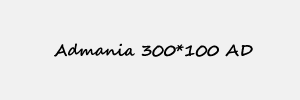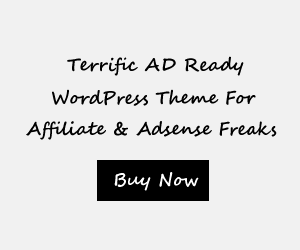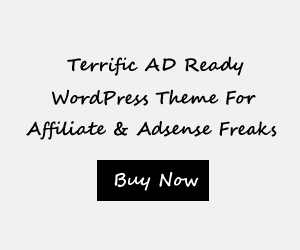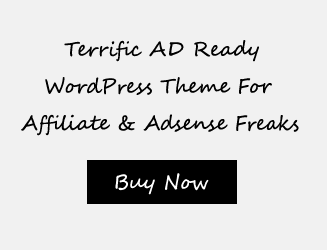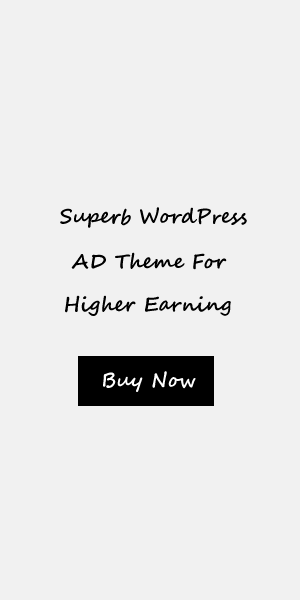Flutter Aspect Ratio Widget ultimate guide and examples
Introduction to Flutter Aspect Ratio Widget
The Flutter Aspect Ratio Widget is a powerful tool that allows developers to control the size and layout of widgets in a Flutter app. It helps maintain the aspect ratio of a widget, ensuring that it maintains its proportions even when the parent widget’s size changes.
With the Aspect Ratio Widget, developers can effortlessly achieve a visually pleasing layout by specifying the desired ratio between the width and height of a widget. This is particularly useful when working with images, videos, or any other content that needs to maintain its original aspect ratio.
By using the Aspect Ratio Widget, developers can create responsive and adaptive UIs that automatically adjust to different screen sizes and orientations. It simplifies the task of handling different aspect ratios and ensures that the app’s layout remains consistent across various devices.
In this guide, we will dive into the basics of the Aspect Ratio Widget, understand its properties and parameters, work with different aspect ratios, and explore best practices and use cases. By the end, you’ll have a comprehensive understanding of how to leverage the Aspect Ratio Widget to create visually appealing and flexible Flutter apps.
What is the Aspect Ratio Widget in Flutter?
The Aspect Ratio Widget in Flutter is a powerful tool that allows developers to control the size and layout of widgets in their Flutter apps. It ensures that the proportions of a widget are maintained, even when the parent widget’s size changes.
The Aspect Ratio Widget is particularly useful when working with images, videos, or any other content that needs to maintain its original aspect ratio. By specifying the desired ratio between the width and height of a widget, developers can effortlessly achieve a visually pleasing layout.
With the Aspect Ratio Widget, developers can create responsive and adaptive UIs that automatically adjust to different screen sizes and orientations. It simplifies the task of handling different aspect ratios and ensures that the app’s layout remains consistent across various devices.
By using the Aspect Ratio Widget, developers can easily design appealing and flexible Flutter apps. It provides a seamless way to maintain the aspect ratio of widgets and create visually consistent user interfaces. Whether it’s displaying images, videos, or any other content, the Aspect Ratio Widget is an essential tool for Flutter app development.
Why is the Aspect Ratio Widget important in Flutter app development?
The Aspect Ratio Widget plays a vital role in Flutter app development by allowing developers to maintain the proportions of widgets and ensure a visually appealing layout. Here are a few reasons why the Aspect Ratio Widget is important:
- Consistent UI: The Aspect Ratio Widget ensures that the UI remains consistent across different screen sizes and
orientations. It helps in creating a responsive and adaptive layout, providing a seamless user experience. - Image and video display: With the Aspect Ratio Widget, developers can display images and videos without
distortion. It keeps the original aspect ratio intact, preventing stretching or squishing of content. - Flexible design: The Aspect Ratio Widget enables developers to design flexible UIs that automatically adjust to
different aspect ratios. It gives them the freedom to create visually appealing interfaces while accommodating
various device screen sizes. - Simplified development: By using the Aspect Ratio Widget, developers can easily handle aspect ratios without
writing complex code. It simplifies the process of maintaining proportions and eliminates the need for manual
calculations.
In summary, the Aspect Ratio Widget is important in Flutter app development as it helps create consistent UIs, maintain the integrity of images and videos, design flexible layouts, and simplifies development. It is an essential tool for achieving visually appealing and responsive Flutter apps.
Understanding the Basics of Aspect Ratio Widget
The Aspect Ratio Widget is a crucial component in Flutter app development. It helps in maintaining the proportions of widgets, creating a visually pleasing layout, and ensuring a consistent user experience across different screen sizes and orientations.
The Aspect Ratio Widget works by adjusting the width and height of its child widget to maintain a specified aspect ratio. It calculates the height based on the width, or vice versa, depending on the desired proportion. This prevents any distortion or stretching of content, especially when displaying images or videos.
To use the Aspect Ratio Widget in Flutter code, developers need to wrap their desired widget within the AspectRatio widget and define the aspect ratio using the aspectRatio parameter. This parameter takes a double value representing the desired width-to-height ratio.
With the Aspect Ratio Widget, developers have the flexibility to design layouts that automatically adapt to various aspect ratios. It simplifies the development process by handling aspect ratios without the need for complex calculations. This widget is essential for creating responsive and visually appealing Flutter apps.
How does the Aspect Ratio Widget work?
The Aspect Ratio Widget in Flutter works by adjusting the width and height of its child widget to maintain a specified aspect ratio. When a widget is wrapped within the AspectRatio widget, it calculates either the width or the height based on the desired aspect ratio, ensuring that the content maintains its proportions.
The Aspect Ratio Widget uses a simple mathematical formula to determine the dimensions of the child widget. For example, if the aspect ratio is set to 16:9, the widget will calculate the height based on the width, maintaining the 16:9 ratio. This ensures that the content is displayed without any distortion or stretching on different screen sizes and orientations.
By using the Aspect Ratio Widget, developers can create visually appealing layouts that automatically adapt to various aspect ratios. This is especially useful when working with images, videos, or other visual content that needs to be displayed consistently across different devices.
The Aspect Ratio Widget simplifies the development process by handling the aspect ratio calculations, saving developers from the complexity of manual calculations or scaling methods. It provides a convenient way to maintain the proportions of widgets and ensures a consistent user experience on different screen sizes.
How to use the Aspect Ratio Widget in Flutter code?
To use the Aspect Ratio Widget in Flutter code, follow these simple steps:
- Import the necessary packages: Import the flutter/material.dart package to access the AspectRatio class.
- Wrap the desired widget: Wrap the widget that you want to maintain the aspect ratio of with the AspectRatio
widget. The AspectRatio widget takes in two parameters: aspectRatio and child. - Set the aspectRatio parameter: Set the aspectRatio parameter with the desired ratio. This can be done by
specifying the width to height ratio. For example, an aspect ratio of 16:9 can be specified as aspectRatio:
16/9. - Set the child parameter: Set the child parameter with the widget that you want to maintain the aspect ratio of.
This can be any widget, such as an image, video, or container. - Adjust the layout: You can further adjust the layout by adding additional widgets or using Flutter’s layout
widgets, such as Row or Column, to arrange the widgets within the AspectRatio widget.
By using the Aspect Ratio Widget in your Flutter code, you can easily maintain the aspect ratio of your widgets and ensure consistent visuals across different devices and screen sizes.
Aspect Ratio Widget Properties and Parameters
The Aspect Ratio Widget in Flutter comes with a few important properties and parameters that allow developers to customize and fine-tune its behavior. Let’s take a closer look at these properties and parameters:
- aspectRatio: This parameter specifies the desired aspect ratio of the widget. It takes a double
value representing the width-to-height ratio. For example, an aspectRatio of 16/9 would create a widget with a
width that is 16 times the height. - child: This parameter defines the widget that you want to maintain the aspect ratio of. It can
be any widget, such as an image, video, or container. The Aspect Ratio Widget will ensure that this child widget
maintains the specified aspect ratio.
Other important properties of the Aspect Ratio Widget include:
- alignment: This property allows you to align the child widget within the available space. It
accepts an Alignment object, such as Alignment.topLeft or Alignment.center. - key: The key property allows you to uniquely identify the Aspect Ratio Widget. This can be
useful when working with widgets that need to maintain their state across rebuilds.
By utilizing these properties and parameters, developers have the flexibility to create and maintain widgets with specific aspect ratios, ensuring consistent visuals across different devices and screen sizes.
Exploring the properties of the Aspect Ratio Widget
The Aspect Ratio Widget in Flutter offers various properties that allow developers to customize and fine-tune its behavior. One of the essential properties is the “aspectRatio,” which sets the desired aspect ratio of the widget. By providing a double value representing the width-to-height ratio, developers can create widgets with specific proportions. For instance, an aspectRatio of 16/9 would produce a widget with 16 times the width of its height.
Another notable property is “alignment,” which enables developers to align the child widget within the available space. By specifying an Alignment object like Alignment.topLeft or Alignment.center, developers can control the positioning of the child widget.
Additionally, the “key” property plays a vital role in uniquely identifying the Aspect Ratio Widget. This can be particularly useful when working with widgets that need to maintain their state across rebuilds.
By utilizing these properties, developers can create visually appealing and consistent widgets that adhere to specific aspect ratios. Whether it be images, videos, or containers, the Aspect Ratio Widget allows for precise control over the proportions of various elements within the app.
Understanding and adjusting the parameters of the Aspect Ratio Widget
The Aspect Ratio Widget in Flutter offers developers the ability to customize and adjust various parameters to achieve the desired visual outcome. One of the key parameters is the “aspectRatio,” which allows developers to specify the width-to-height ratio of the widget. By providing a double value representing the ratio, developers can create widgets with specific proportions. For example, an aspectRatio of 16/9 would produce a widget with 16 times the width compared to its height.
Another essential parameter is “alignment,” which determines the positioning of the child widget within the available space. Developers can utilize an Alignment object, such as Alignment.topLeft or Alignment.center, to align the child widget accordingly. This parameter ensures precise control over the positioning of elements within the widget.
Furthermore, the “key” parameter plays a vital role in uniquely identifying the Aspect Ratio Widget. It allows the widget to maintain its state across rebuilds, making it useful for widgets that require consistent behavior.
By understanding and adjusting these parameters, developers can create visually appealing and consistent widgets that adhere to specific aspect ratios. The Aspect Ratio Widget provides the flexibility and customization options needed to achieve the desired layout and visual aesthetics in a Flutter app.
Working with Different Aspect Ratios in Flutter
Implementing common aspect ratios with the Aspect Ratio Widget
The Aspect Ratio Widget in Flutter provides a convenient way to implement common aspect ratios in your app layouts. With just a few lines of code, you can achieve a wide range of standard aspect ratios such as 16:9, 4:3, or 1:1.
To implement a specific aspect ratio, simply set the aspectRatio parameter of the Aspect Ratio Widget to the desired ratio. For example, an aspectRatio of 16/9 will create a widget with 16 times the width compared to its height, resulting in the popular 16:9 aspect ratio commonly used in video players.
Handling custom aspect ratios using the Aspect Ratio Widget
In addition to implementing common aspect ratios, the Aspect Ratio Widget also allows you to handle custom aspect ratios. This gives you the flexibility to create unique and visually appealing layouts tailored to your specific requirements.
To handle custom aspect ratios, simply calculate the desired ratio and set it as the aspectRatio parameter of the Aspect Ratio Widget. This enables you to achieve precise control over the proportions and visual composition of your widgets.
By leveraging the versatility of the Aspect Ratio Widget, you can effortlessly create visually stunning app layouts with various aspect ratios, whether they are standard or custom. This allows for a truly immersive user experience and enhances the overall aesthetics of your Flutter app.
Implementing common aspect ratios with the Aspect Ratio Widget
The Aspect Ratio Widget in Flutter provides a straightforward approach to implementing common aspect ratios in your app layouts. With just a few lines of code, you can achieve popular aspect ratios such as 16:9, 4:3, or 1:1.
To implement a specific aspect ratio, simply set the aspectRatio parameter of the Aspect Ratio Widget to the desired ratio. For example, an aspectRatio of 16/9 will create a widget with 16 times the width compared to its height, resulting in the popular 16:9 aspect ratio commonly used in video players.
Using the Aspect Ratio Widget, you can effortlessly design layouts that conform to the standard aspect ratios expected by users. Whether it’s a video player, a photo gallery, or a grid layout, the Aspect Ratio Widget allows you to ensure that your content is displayed in a visually pleasing and consistent manner.
Furthermore, the Aspect Ratio Widget is responsive, meaning it will adapt to different screen sizes and orientations. This ensures that your app looks great on various devices, whether it’s a smartphone, tablet, or desktop.
By leveraging the simplicity and flexibility of the Aspect Ratio Widget, you can easily implement common aspect ratios in your Flutter app and provide a visually appealing user experience.
Handling custom aspect ratios using the Aspect Ratio Widget
When working with the Aspect Ratio Widget in Flutter, you have the flexibility to handle custom aspect ratios that are not already built-in. While the Aspect Ratio Widget comes with some predefined aspect ratios such as 16:9 or 4:3, you can easily create your own custom aspect ratios to suit your specific needs.
To handle custom aspect ratios, you simply need to calculate the aspect ratio value and set it as the aspectRatio parameter in the Aspect Ratio Widget. This allows you to have complete control over the dimensions of your widget and ensures that it maintains the desired aspect ratio.
For example, if you want to create a widget with a custom aspect ratio of 2:1, you can calculate the aspect ratio value by dividing the width by the height. Then, you can set this value as the aspectRatio parameter in the Aspect Ratio Widget.
By handling custom aspect ratios using the Aspect Ratio Widget, you can design layouts that perfectly fit your unique requirements. Whether you need a specific aspect ratio for displaying images, videos, or any other content in your app, the Aspect Ratio Widget provides a convenient and efficient solution.
Best Practices and Use Cases of Aspect Ratio Widget
The Aspect Ratio Widget in Flutter offers various best practices and use cases that can enhance the layout and design of your app. Here are some tips and real-world examples to help you effectively utilize the Aspect Ratio Widget:
- Maintain consistency: Consistently using aspect ratios throughout your app can create visual harmony and a
cohesive user experience. - Responsiveness: By adjusting the aspect ratio based on the device’s screen size and orientation, you can
ensure that your app looks great on different devices. - Image and video display: The Aspect Ratio Widget is particularly useful for displaying images and videos, as it
helps maintain their original aspect ratios. This is crucial for avoiding distortion and keeping the content
visually appealing. - App branding: Use the Aspect Ratio Widget to emphasize your app’s branding by creating layouts that align
with your brand’s visual identity. - Custom UI elements: Apply aspect ratios to custom UI elements like buttons, cards, or container widgets to add
visual interest and unique design elements.
A practical use case for the Aspect Ratio Widget is in photo galleries. You can display a grid of images with consistent aspect ratios, creating an aesthetically pleasing visual arrangement across different screen sizes.
Tips and tricks for utilizing the Aspect Ratio Widget effectively
When using the Aspect Ratio widget in Flutter, there are several tips and tricks that can help you maximize its effectiveness in your app development. Consider the following recommendations:
- Maintain consistency: Consistently using aspect ratios throughout your app can create visual harmony and a
cohesive user experience. - Responsiveness: Adjust the aspect ratio based on the device’s screen size and orientation to ensure your app
looks great on different devices. - Image and video display: The Aspect Ratio widget is particularly useful for displaying images and videos, as it
helps maintain their original aspect ratios. This is crucial for avoiding distortion and keeping the content
visually appealing. - App branding: Use the Aspect Ratio widget to emphasize your app’s branding by creating layouts that align
with your brand’s visual identity. - Custom UI elements: Apply aspect ratios to custom UI elements like buttons, cards, or container widgets to add
visual interest and unique design elements.
By following these tips and tricks, you can effectively utilize the Aspect Ratio widget in Flutter to create visually appealing and responsive apps that align with your branding and user experience goals.
Real-world examples of the Aspect Ratio Widget in action
The Aspect Ratio widget in Flutter comes in handy in various real-world scenarios, allowing developers to create visually stunning and responsive user interfaces. Here are some examples of how the Aspect Ratio Widget can be utilized:
- Image Galleries: When displaying a grid of images, maintain the original aspect ratio using the Aspect Ratio
widget. This ensures that the images are not distorted and appear visually appealing. - Video Players: The Aspect Ratio widget is essential for video playback in Flutter apps. It maintains the
original aspect ratio of the video, preserving its quality and preventing any stretching or distortion. - Product Displays: In e-commerce apps, using the Aspect Ratio widget for product images ensures that the products
are displayed consistently, creating a visually pleasing and professional-looking layout. - Card Layouts: When designing card-based interfaces, the Aspect Ratio widget can be used to create visually
balanced and harmonious cards. Whether displaying user profiles, news articles, or recipe cards, maintaining
consistent aspect ratios enhances the overall aesthetic. - Travel Apps: Incorporating the Aspect Ratio widget for displaying destination images adds visual appeal and
allows users to visualize the locations effectively.
By implementing the Aspect Ratio widget in these real-world examples, developers can create stunning and user-friendly Flutter apps that leave a lasting impression on their users.
Conclusion
In conclusion, the Aspect Ratio Widget is a powerful tool in Flutter app development that allows developers to create visually stunning and responsive user interfaces. By maintaining the original aspect ratio of images, videos, and other UI elements, the Aspect Ratio Widget ensures that your app’s content appears visually appealing and professional.
Throughout this guide, we have explored the basics of the Aspect Ratio Widget, understanding how it works and how to use it in Flutter code. We have also delved into its properties and parameters, providing insights on how to adjust and customize aspect ratios to suit your app’s specific needs.
Additionally, we have discussed best practices and use cases, offering tips and tricks for utilizing the Aspect Ratio Widget effectively. From image galleries to video players, product displays to card layouts, and travel apps to news articles, the Aspect Ratio Widget can elevate the user experience and create visually balanced interfaces.
With its versatility and usefulness, the Aspect Ratio Widget is an essential tool for developers looking to create visually appealing Flutter apps. By implementing this widget in your projects, you can ensure that your app’s UI maintains consistent and pleasing proportions, leaving a lasting impression on your users. So go ahead and make use of the Aspect Ratio Widget to enhance your app’s visual aesthetics and provide a delightful user experience.
Recap of the key points covered in the guide
Throughout this guide, we have covered the fundamentals of the Aspect Ratio Widget in Flutter. Here is a recap of the key points:
- The Aspect Ratio Widget in Flutter allows developers to maintain consistent proportions and aspect ratios of UI
elements. - It is important in app development as it ensures visually appealing and responsive user interfaces.
- The Aspect Ratio Widget works by adjusting the width and height of its child widget based on the specified
ratio. - It can be easily implemented in Flutter code using the AspectRatio class and providing the desired aspect ratio
value. - The Aspect Ratio Widget has properties such as aspectRatio and child that enable customization and control over
the visual appearance. - Different aspect ratios, such as 16:9 or 4:3, can be achieved by adjusting the aspectRatio value.
- Custom aspect ratios can also be handled by calculating the ratio based on the desired width and height.
- Best practices for using the Aspect Ratio Widget include using it for image galleries, video players, product
displays, and card layouts. - Real-world examples have showcased its effectiveness in travel apps, news articles, and other UI elements.
In conclusion, the Aspect Ratio Widget is a powerful tool that helps create visually stunning and responsive user interfaces in Flutter. By maintaining consistent proportions, developers can provide a delightful and professional user experience.
Final thoughts on the versatility and usefulness of the Aspect Ratio Widget in Flutter app development
In conclusion, the Aspect Ratio Widget in Flutter is an invaluable tool for ensuring visually appealing and responsive user interfaces in app development. Its ability to maintain consistent proportions and aspect ratios of UI elements makes it a versatile and essential component.
By using the Aspect Ratio Widget, developers can easily adjust the width and height of their child widgets based on the specified ratio, resulting in a visually pleasing layout that adapts well to different screen sizes and orientations.
Moreover, the Aspect Ratio Widget provides flexibility in achieving various aspect ratios, whether it be common ratios like 16:9 or 4:3, or custom ratios specific to the application’s needs. This level of control over proportions enhances the overall design and user experience.
Best practices for utilizing the Aspect Ratio Widget include incorporating it into image galleries, video players, product displays, and card layouts. Its effectiveness in real-world examples, such as travel apps or news articles, demonstrates its importance in creating engaging and professional UI elements.
In conclusion, the Aspect Ratio Widget is a powerful tool that helps elevate the aesthetics and responsiveness of apps developed in Flutter. Its simplicity and versatility make it a must-have for any developer aiming to deliver an exceptional user experience.