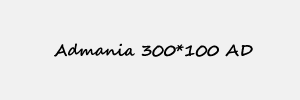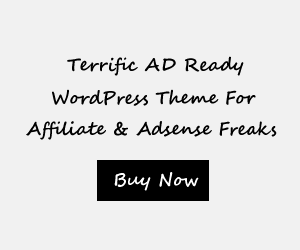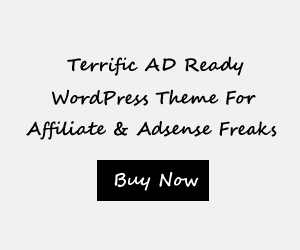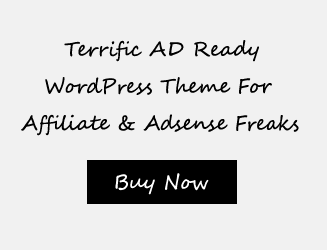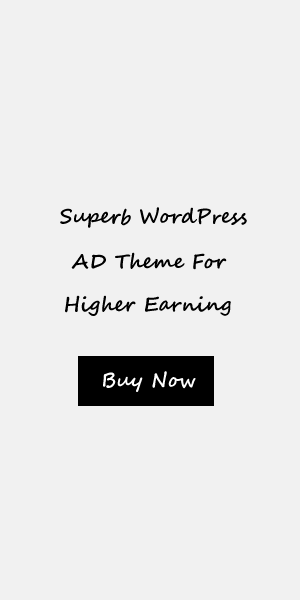Flutter Auto Complete Widget ultimate guide and examples
Introduction to Flutter Auto Complete Widget
Overview of Flutter Auto Complete Widget
The Flutter Auto Complete Widget is a powerful tool that allows developers to create autocomplete input fields in their Flutter applications. It provides users with suggestions as they type, helping them complete their inputs quickly and accurately. This widget is especially useful when dealing with large sets of data or when input accuracy is crucial.
The Flutter Auto Complete Widget works by providing a list of suggestions based on the user’s input. These suggestions are displayed in a dropdown menu beneath the input field. The user can then select a suggestion from the dropdown, which will populate the input field with the selected value. The widget also provides customization options, allowing developers to tailor the suggestions and appearance of the autocomplete input field to fit their application’s design.
Benefits and use cases of Flutter Auto Complete Widget
– Efficient data entry: The Flutter Auto Complete Widget makes data entry more efficient by providing users with suggested inputs as they type. This eliminates the need for users to manually type out the entire input, saving them time and effort.
Improved data accuracy: By providing users with suggestions, the Flutter Auto Complete Widget helps minimize
input errors. Users are more likely to select the correct value from the suggestions, reducing the chances
of inaccurate data entry.
Large data sets: The widget is designed to handle large sets of data efficiently. It can quickly generate and
display suggestions based on the user’s input, even when dealing with thousands of options.
Search functionality: The Flutter Auto Complete Widget can be used as a search tool, allowing users to find
specific items from a large pool of options. This is particularly useful in applications that require
searching and filtering large data sets.
Enhanced user experience: The autocomplete feature adds a level of convenience and ease of use to the
application. It improves the overall user experience by simplifying data entry and reducing the chances of
errors.
In conclusion, the Flutter Auto Complete Widget is a valuable tool for developers looking to enhance their Flutter applications with autocomplete functionality. It provides users with suggestions as they type, improving data entry efficiency and accuracy. With its ability to handle large data sets and customizable options, the widget can be used in a variety of use cases, from simple input fields to complex search functionalities.
Handling User Input with Flutter Auto Complete Widget
The Flutter Auto Complete widget is a powerful tool that allows developers to handle user input effectively. By providing suggestions and completing user input, this widget enhances the user experience and makes the app more user-friendly. Let’s explore some key aspects of handling user input with the Flutter Auto Complete widget.
Listening to user selection and input
The Auto Complete widget allows developers to listen to user selection and input. This means that developers can capture the user’s chosen value from the suggestions and perform actions based on that selection. For example, if the user selects a city name from the suggestions, the app can display relevant information about that city.
Using callbacks and events
To handle user input effectively, developers can make use of callbacks and events in the Auto Complete widget. By registering a callback function, developers can execute custom logic whenever the user selects a suggestion or enters new input. This allows for dynamic and interactive behavior within the app.
Overall, the Flutter Auto Complete widget provides a seamless way to handle user input. Its ability to listen to user selection, capture input, and trigger custom actions makes it an essential tool for creating intuitive and user-friendly apps.
Advanced Features of Flutter Auto Complete Widget
The Flutter Auto Complete widget offers several advanced features that enhance its usability and performance. These features help developers handle user input more efficiently and create a smoother user experience. Let’s take a closer look at some of these advanced features:
Filtering suggestions based on user input
One of the key features of the Auto Complete widget is its ability to filter suggestions based on the user’s input. As the user types, the widget dynamically updates the suggestion list, showing only relevant suggestions. This can greatly improve the speed and accuracy of the user’s input, allowing them to find the desired option quickly and easily.
Implementing debounce and throttling for better performance
In order to optimize performance, the Auto Complete widget allows developers to implement debounce and throttling. Debounce delays the execution of a function until a certain time has elapsed after the last user action. Throttling limits the number of times a function can be executed within a specific time frame. By implementing these techniques, developers can prevent excessive re-rendering and unnecessary computations, resulting in a smoother and more responsive user interface.
The advanced features of the Flutter Auto Complete widget significantly enhance its functionality and make it a powerful tool for handling user input. Whether it’s filtering suggestions based on input or improving performance with debounce and throttling, developers have the flexibility to create intuitive and efficient apps using this widget.
Examples of Flutter Auto Complete Widget Usage
The Flutter Auto Complete widget offers developers a wide range of possibilities for creating user-friendly and efficient apps. Let’s explore a couple of examples that demonstrate the versatility of this widget.
Example 1: Creating an auto complete search bar
In this example, we can utilize the Auto Complete widget to build a search bar with auto complete functionality. As the user types in the search bar, the widget dynamically suggests relevant options, allowing them to quickly find what they are looking for. With the advanced filtering feature of the Auto Complete widget, the suggested options can be filtered based on the user’s input, providing a seamless and intuitive search experience.
Example 2: Implementing a tag input field with auto complete suggestions
Another use case for the Auto Complete widget is implementing a tag input field with auto complete suggestions. This is particularly useful when users need to input multiple tags or keywords, such as for organizing or categorizing items. The Auto Complete widget can provide a list of suggested tags as the user types, making it easier to select from a pre-defined list and ensuring the accuracy and consistency of entered tags.
These are just a few examples showcasing the potential applications of the Flutter Auto Complete widget. Its advanced features, such as filtering suggestions and implementing debounce and throttling, greatly enhance its usability and performance. Flutter developers have the flexibility to leverage these features and create intuitive and efficient apps that meet the unique needs of their users.
Tips and Tricks for Flutter Auto Complete Widget
The Flutter Auto Complete widget offers developers a wide range of possibilities for creating user-friendly and efficient apps. Let’s explore a couple of examples that demonstrate the versatility of this widget.
Example 1: Creating an auto complete search bar
In this example, developers can utilize the Auto Complete widget to build a search bar with auto complete functionality. As the user types in the search bar, the widget dynamically suggests relevant options, allowing them to quickly find what they are looking for. With the advanced filtering feature of the Auto Complete widget, the suggested options can be filtered based on the user’s input, providing a seamless and intuitive search experience.
Example 2: Implementing a tag input field with auto complete suggestions
Another use case for the Auto Complete widget is implementing a tag input field with auto complete suggestions. This is particularly useful when users need to input multiple tags or keywords, such as for organizing or categorizing items. The Auto Complete widget can provide a list of suggested tags as the user types, making it easier to select from a pre-defined list and ensuring the accuracy and consistency of entered tags.
Best practices for optimizing performance
When using the Flutter Auto Complete widget, there are some best practices to ensure optimal performance:
- Implement debounce or throttle mechanisms to handle frequent user input and prevent
unnecessary suggestions. - Use efficient algorithms for filtering the suggestions based on the user’s input to
minimize latency. - Consider lazy loading of suggestions to handle large datasets more efficiently.
Handling large data sets efficiently
Dealing with large data sets in the Auto Complete widget requires efficient handling to maintain a smooth user experience. Some strategies for handling large data sets include:
- Implement pagination or virtual scrolling to load the suggestions in chunks instead of
all at once. - Optimize the filtering algorithm to minimize the processing time for suggestions.
- Consider using server-side filtering to offload the processing from the client side.
These are just a few tips and tricks to enhance the usage of the Flutter Auto Complete widget. By following these guidelines, developers can create highly performant and user-friendly apps that provide a seamless auto complete experience.
Troubleshooting and Common Issues
Troubleshooting guide for common errors and issues
While working with the Flutter Auto Complete widget, developers may encounter some common errors and issues. Here are some troubleshooting tips to help resolve them:
- Auto complete suggestions not showing: Ensure that the data source
for the suggestions is correctly configured and that the widget is properly
connected to it. Check for any typos or missing dependencies. - Incorrect or incomplete suggestions: Verify that the filtering
logic is correctly implemented. Double-check the filtering algorithm and ensure that
it is properly handling different input scenarios. - Slow response time: Investigate if there are any performance
bottlenecks in the code. Optimize the filtering algorithm and consider implementing
strategies like lazy loading or server-side filtering to improve response time. - Inconsistent behavior: Check for any conflicting code or
dependencies that may be causing the issue. Ensure that the widget is properly
integrated with other components in the app. - Memory leaks: Be mindful of potential memory leaks when working
with large data sets. Make sure to release unused resources and objects to prevent
excessive memory consumption.
Solutions for performance problems and memory leaks
To address performance problems and memory leaks in the Flutter Auto Complete widget, consider the following solutions:
- Optimize filtering algorithm: Review the filtering logic and make
necessary optimizations to reduce processing time and improve performance. - Implement pagination or virtual scrolling: Load the suggestions in
chunks instead of all at once, allowing for smoother scrolling and better
performance when dealing with large data sets. - Use server-side filtering: Offload the filtering process to the
server to reduce the processing load on the client side and improve overall
performance. - Monitor memory usage: Regularly check for memory leaks and ensure
that unused resources are properly released to prevent excessive memory consumption.
- Test on different devices: Validate the performance of the widget
on different devices to ensure optimal performance across a range of hardware
configurations.
Troubleshooting and Common Issues
When using the Flutter Auto Complete widget, developers may encounter various errors and issues. Here are some troubleshooting tips to help resolve them:
- Auto complete suggestions not showing: Double-check that
the data source for the suggestions is properly configured and connected to
the widget. Verify for any typos or missing dependencies. - Incorrect or incomplete suggestions: Ensure that the
filtering logic is correctly implemented. Review the filtering algorithm and
make sure it handles different input scenarios properly. - Slow response time: Investigate for any performance
bottlenecks in the code. Optimize the filtering algorithm and consider
implementing strategies like lazy loading or server-side filtering to
improve the response time. - Inconsistent behavior: Check for any conflicting code or
dependencies that may be causing the issue. Make sure the widget is properly
integrated with other components in the app. - Memory leaks: Keep in mind the possibility of memory leaks
when working with large data sets. Always release unused resources and
objects to prevent excessive memory consumption.
Solutions for performance problems and memory leaks
To address performance problems and memory leaks in the Flutter Auto Complete widget, consider the following solutions:
- Optimize filtering algorithm: Analyze and optimize the
filtering logic to reduce processing time and improve overall performance.
- Implement pagination or virtual scrolling: Load suggestions
in chunks instead of all at once to ensure smoother scrolling and better
performance with large data sets. - Use server-side filtering: Offload the filtering process to
the server to reduce the client-side processing load and enhance overall
performance. - Monitor memory usage: Regularly check for memory leaks and
ensure unused resources are properly released to prevent excessive memory
consumption. - Test on different devices: Validate the performance of the
widget on various devices to ensure optimal performance across different
hardware configurations.
Conclusion
Summary of key points and takeaways
In this article, we discussed some common errors and issues that developers may encounter when working with the Flutter Auto Complete widget. We provided troubleshooting tips to help resolve these issues and offered solutions to address performance problems and memory leaks.
Example projects and resources for further learning
If you want to explore more about Flutter Auto Complete widget and learn from practical examples, check out the following resources:
- Flutter’s official documentation on the AutoComplete widget
- GitHub repositories with example projects using the Flutter Auto Complete
widget - Online tutorials and video courses specifically focused on implementing and
troubleshooting the Auto Complete widget in Flutter
By leveraging these resources, developers can enhance their understanding of the Auto Complete widget and overcome common challenges they may encounter while using it in their Flutter applications.